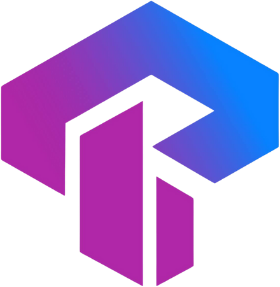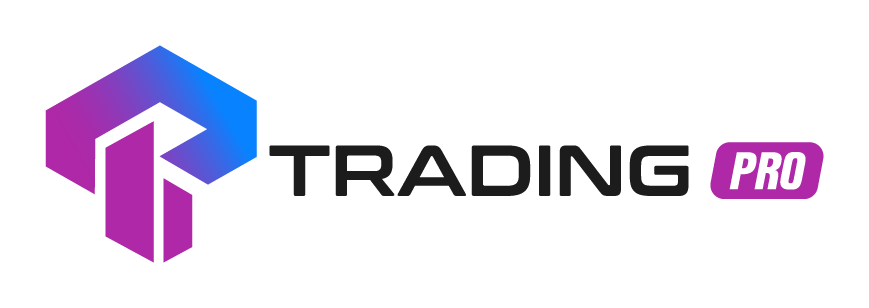Frequently Asked Questions
Find answers to common questions about our services
I've Already Initiated the Cashback Wallet, But Why Haven't I Received Any Cashback ?
One of the potential reasons for not receiving cashback could be that your cashback wallet was created after you closed your trading position. Cashback is typically calculated based on the trading volume generated during a specific period. Therefore, if your wallet was created after you closed your position, the trading activity associated with that position might not be eligible for cashback.
Another factor to consider is the duration of your open position. For instance, if the duration of your open position is below 300 seconds (5 minutes), it might not meet the criteria for cashback eligibility. Make sure to check the terms and conditions of the cashback program to understand the duration requirements.
Additionally, it is essential to ensure that you are trading using the correct account. Cashback programs only offer rewards for trades conducted through live accounts. If you are using social trading account or demo account that is not eligible for cashback. Double-check that you are trading using the designated account associated with the cashback program.
I've lost my phone. What steps should I take to deactivate two-factor authentication (2FA)?
Kindly reach out to us via live chat promptly, and we'll assist you in the process of disabling 2FA on your account. Once you have a new phone, you can proceed to re-enable 2FA.
What is the reason for the delay in crediting my deposit to my account?
Deposits are accessible 24/7, However, there may be times when a deposit may not appear instantly. This delay can be attributed to various factors, including, but not limited to, inherent limitations of the selected payment method.
Follow the steps below to confirm the processing of your deposit:
A.Refer to our website for anticipated processing durations, or explore additional details on payment methods.
B.You can review the transaction history for verification.
- Log in to your Client Area.
- Navigate to the traders menu.
- Select Transaction History.
- Provide the necessary details.
- Click Submit.
- Identify the transaction; details such as deposit time, payment method, trading account, status, and deposited amount are all displayed here.
- Click on the transaction to access its details, providing insights into the processing status of your deposit.
C. If your deposit has surpassed the expected processing time, please open a new ticket via helpdesk and reach out to Trading Support. Kindly provide the following details:
- Confirmation of your deposit (e.g., a screenshot of the payment slip)
- Transfer amount
- Date of the deposit
What is the process for closing my trading account?
You can submit a new ticket through the helpdesk to request the closure of an unused trading account by specifying the account details. Alternatively, you may contact us via live chat for further assistance.
How do I update my personal information?
To modify your personal information, navigate to "My Profile," then select "Profile Information." Choose the specific details you wish to change and click on the "Update" button.
If you encounter any difficulties making changes, please reach out to us through live chat for assistance.
What was the reason for the rejection of my documents?
Your documents might have been rejected due to issues such as unclear images, invalidity, expiration, cropped edges, or discrepancies with your profile details. For assistance, feel free to reach out to us through live chat.
How can I regain access to a forgotten password?
At login page;
- Select the " forgot password" option on the login page.
- Provide your email address and any additional required information.
- Click "Continue" to proceed with the password reset.
- An email for password recovery will be sent to mailbox. Access your mailbox to locate this email.
- Follow the link provided in the email or enter the received PIN to continue the verification process.
- Once on the verification page, enter the PIN you received.
- Set a new password for your account and confirm the changes.
By following these steps, you can successfully reset your password and regain access to your account.
What document size specifications are needed for verification purposes?
We accept files in JPG, PNG, PDF, or GIF formats with a maximum size limit of 10MB.
Explore the Benefits of Registering a Demo Account with Trading Pro
Registering a new Demo Account with Trading Pro is a great way to test your trading strategies without using real money. Trading Pro offers a variety of Demo Account options, each with its own unique features and trading conditions.
For example, if you are looking to test strategies with micro lots, the Demo Micro Account (MT4) is perfect for you. This account type offers micro lots, tight spreads, and a leverage of up to 1:2000.
There are other several type of Demo account that offers by Trading Pro which are Demo PRO Account (MT4) ,Demo Rookie Account (MT4), Demo Scalpx Account (MT4) and Demo Expert Account (MT5)
To register a new Demo Account with Trading Pro, here are step-by-step sentences for opening a demo trading account using the provided points:
- Log in to the client portal: Begin by logging in to the client portal using your existing credentials.
- Navigate to the accounts menu: Once logged in, go to the accounts menu, typically located in the left side or within the main dashboard.
- Select "Open Demo Account": Within the accounts menu, find and click on the option that says "Open Demo Account."
- Choose the type of trading account: A list of different trading account types will be presented. Select the specific type of trading account you want to create (e.g., Demo micro account, Demo pro account, etc.).
- Continue with the process: After selecting the type of trading account, proceed by clicking on the "Continue" or a similar button to initiate the account opening process.
Registering a new Demo Account with Trading Pro is a great way to test your trading strategies without using real money. With a variety of account types to choose from, you can be sure to find the perfect account for your trading needs.
How to do internal transfer to my trading account?
Here's a step-by-step guide on how to perform an internal transfer within your trading account:
- Log in to the client portal: Start by logging in to your client portal using your login credentials.
- Navigate to the funds menu: Once logged in, go to the funds menu, typically located within the platform's main dashboard.
- Access internal transfer: Within the funds menu, look for and click on the option labeled "Internal Transfer."
- Select transfer details: Choose the accounts for the transfer by specifying the "transfer from" and "transfer to" accounts.
- Continue with the transfer: After selecting the accounts, proceed by clicking the "Continue" or a similar button to initiate the internal transfer process.

By following these steps, you can easily perform an internal transfer within your trading account through the client portal. Ensure that you review and confirm the transfer details before completing the process.
What documents are required for the individual registration?
To complete the company registration process, you will typically need to upload the following documents:
- National ID: Provide a valid copy of your national identification card as a primary form of personal identification.
- Valid Driving License (within 3 months expiry)
- Valid Passport (6 months before expiry)
Creating an account with an online service is often a tedious process, requiring users to submit multiple forms of identification and personal information. However, with the introduction of individual registration auto-verification systems, the process has become much simpler and faster.
Once these documents are submitted, they are automatically verified by the system, allowing for a quick and easy registration process.
What documents are required for the corporate registration?
To complete the company registration process, you will typically need to upload the following documents:
- National ID: Provide a valid copy of your national identification card as a primary form of personal identification.
- Certificate of Incorporation: Submit a copy of the certificate of incorporation, ensuring that it remains valid within the last six months. This document verifies the legal formation of the company.
- Evidence of Appointment of Director: Furnish documentation that substantiates the appointment of directors within the company. This ensures clarity on the leadership structure and responsibilities.
Do you offer any trading contests for traders?
Certainly, we offer contest promotions, and announcements regarding any contest launches will be made through our website.
How to create ticket from helpdesk?
Here are step-by-step sentences for creating a ticket from the helpdesk:
- Log in to the client portal: Start by logging in to the client portal using your credentials.
- Navigate to the helpdesk menu: Once logged in, locate the helpdesk menu on the right side, positioned above or beside the main dashboard.
- Access the helpdesk: Click on the helpdesk menu to open the helpdesk section.
- Add a new ticket: Within the helpdesk section, look for an option that allows you to add a new ticket. Click on it to initiate the ticket creation process.

Following these steps will guide you through the process of creating a new ticket from the helpdesk in the client portal. Be sure to provide all necessary details and information when adding a new ticket.
How to get cashback?
Here are step-by-step sentences for setting up a cashback wallet:
- Create a cashback wallet: Begin by establishing a cashback wallet. To do this, navigate to the accounts menu on the platform.
- Access the accounts menu: Once in the accounts menu, locate the option for creating a new account or wallet.
- Press "Open Live Account" button: Look for the "Open Live Account" button within the accounts menu and click on it to proceed.
- Select the cashback wallet option: When prompted to choose the type of account, select the option specifically labeled as a "Cashback Wallet."
These steps will guide you through the process of creating a cashback wallet in your accounts menu. Be sure to follow any additional instructions or provide necessary information to complete the setup of your cashback wallet.
How to change email address?
Here are step-by-step for changing your email address:
- Log in to the client portal: Start by logging in to the client portal using your current credentials.
- Navigate to the profile menu: Once logged in, go to the profile menu.
- Access profile information: Within the profile menu, find and select the "Profile" option.
- Click on the email section: Locate the email section within your profile information and click on change button to initiate the email address change process.
- Receive PIN number: Upon initiating the change, a PIN number will be automatically sent to your current email address for verification.
- Check your mailbox: Access your current mailbox to retrieve the PIN number sent for verification purposes.
- Enter the PIN number: Enter the PIN number received in your mailbox to confirm and proceed with the email address change.
- Continue with the change: After successfully entering the PIN, continue with the process to finalize and save the new email address.
Make sure to follow each step carefully, and be attentive to any prompts or messages that guide you through the email change process in the client portal.
What is Two-factor authentication?
To enhance the security of your trading account, you can activate two-factor authentication. Follow these steps to set up Two-factor Authentication for your account:
- Log in to the Members Area.
- Navigate to the 'Profile' section and select 'Two-factor Authentication.'
- Click enable two-factor authentication via Google Authenticator.
Differences between trading password and investor password
Both trading and investor passwords are used to access a trading account, but they serve different purposes:
- Trading Password:
- A trading password, sometimes called a "master password" or "trading password," is used to log in to a trading platform with full access to the account. It allows the user to perform various actions, including opening and closing trades, modifying orders, and managing the account.
- Traders typically use the trading password to execute trades and actively manage their positions. This password grants complete control over the account and its trading activities.
- Keeping the trading password secure and confidential is crucial, as it allows for the execution of trading decisions.
- Investor Password:
- An investor password, also known as a "read-only password" or "view-only password," provides limited access to a trading account. Users can view the account's activities with an investor password, such as trade history, account balance, and open positions.
- However, the investor password does not allow the user to execute trades, modify orders, or make any changes to the account. It is primarily for monitoring and verifying the account's performance.
- The investor password is often shared with third parties, such as account managers or individuals interested in verifying a trader's track record without the ability to interfere with trading activities.
The use of both passwords serves a security and control purpose. The trading password is for the account holder's complete control and trading operations. In contrast, the investor password allows limited access for those who need to observe account activity without the ability to make changes. Traders should use and protect these passwords accordingly to ensure the security and integrity of their accounts.
How do I create a trading live account?
Trading Pro offers a variety of six distinct trading account options tailored to suit your individual trading preferences. These options encompass Pro (MT4), ScalpX (MT4), Rookie (MT4), Micro (MT4), ScalpX (CTrader), and ScalpX (MT5). Your client portal can accommodate multiple trading accounts simultaneously, depending on the specific account type you've selected.
Note: A confirmation email is exclusively dispatched to your designated email address upon the registration of a new client portal. The creation of new trading accounts will not trigger the sending of a confirmation email.
Here are step-by-step sentences for opening a trading account using the provided points:
- Log in to the client portal: Begin by logging in to the client portal using your existing credentials.
- Navigate to the accounts menu: Once logged in, go to the accounts menu, typically located in the left side or within the main dashboard.
- Select "Open Live Account": Within the accounts menu, find and click on the option that says "Open Live Account."
- Choose the type of trading account: A list of different trading account types will be presented. Select the specific type of trading account you want to create (e.g., rookie, scalpx, etc.).
- Continue with the process: After selecting the type of trading account, proceed by clicking on the "Continue" or a similar button to initiate the account opening process.
Ensure that you provide any required information, such as personal details and financial information, as part of the account creation process. Additionally, be attentive to any prompts or instructions provided during the account opening procedure in the client portal.